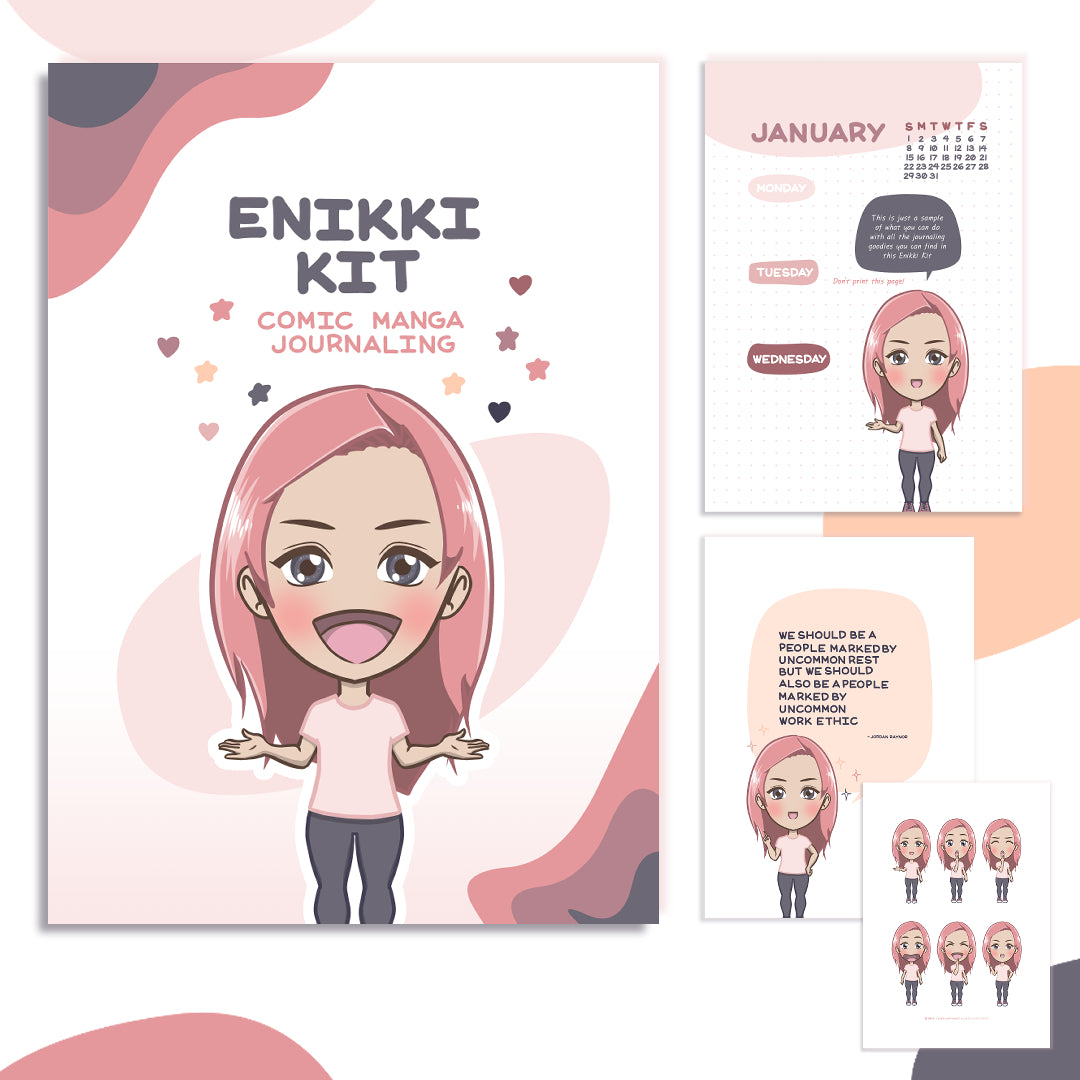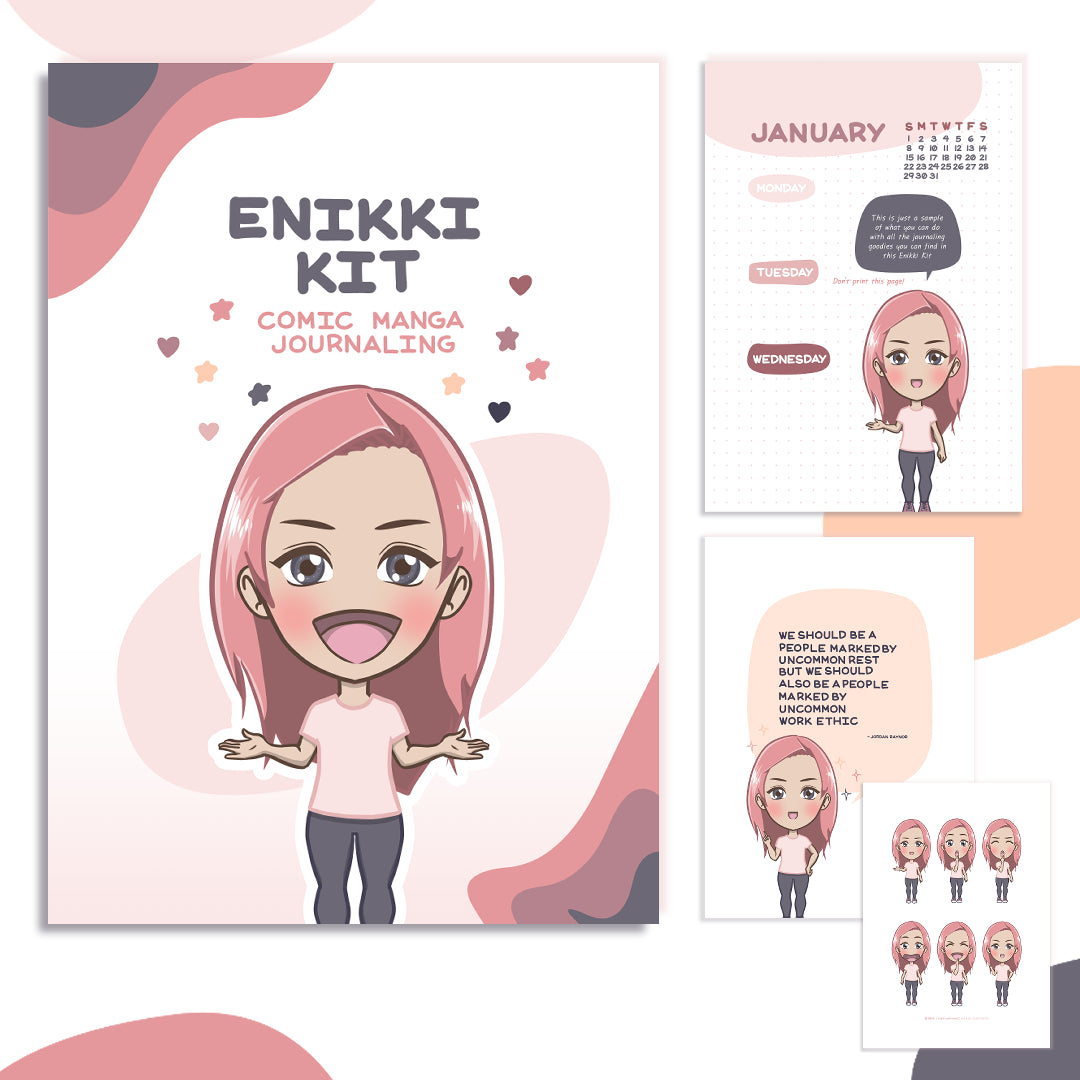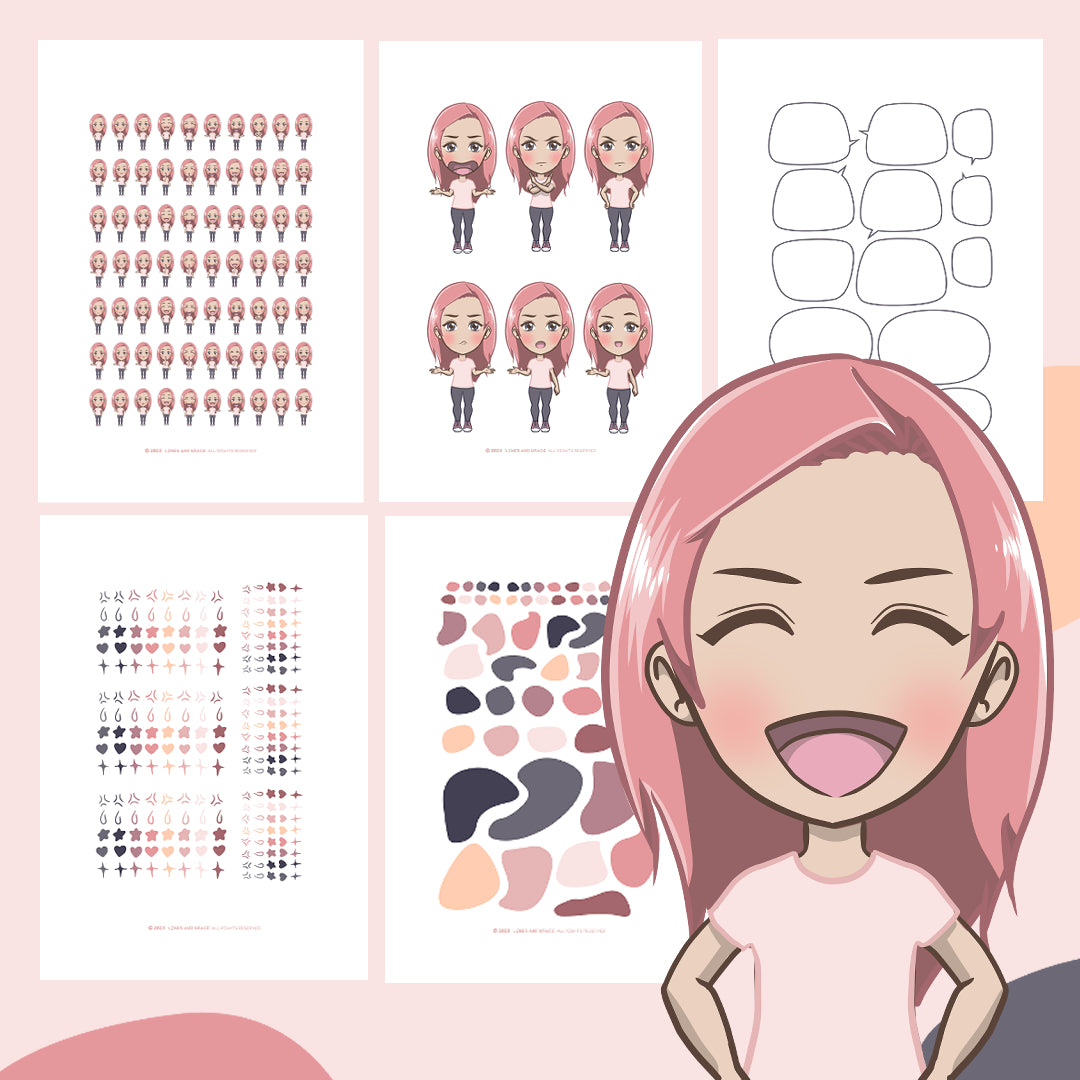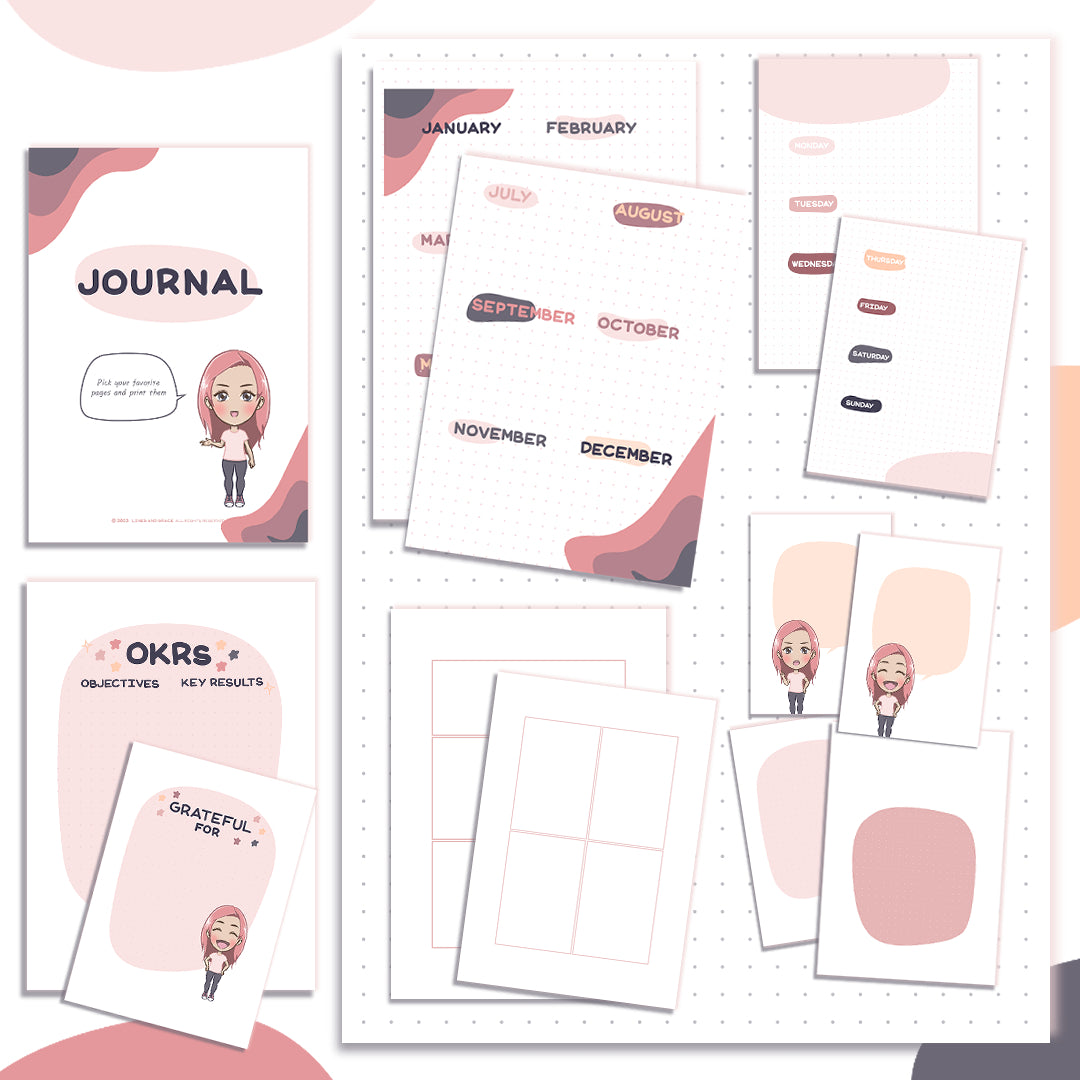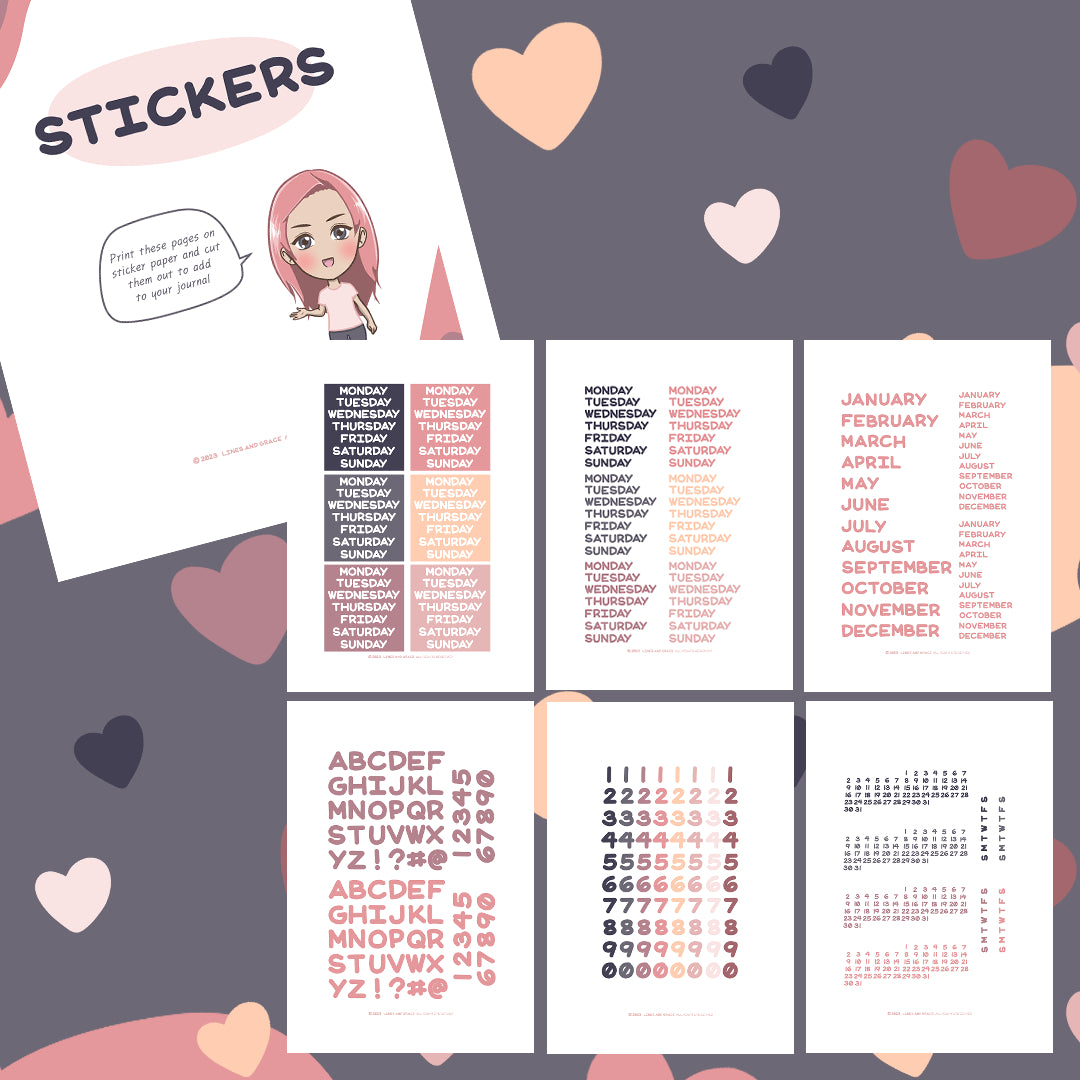Why You Need to Start a Digital Journal and How
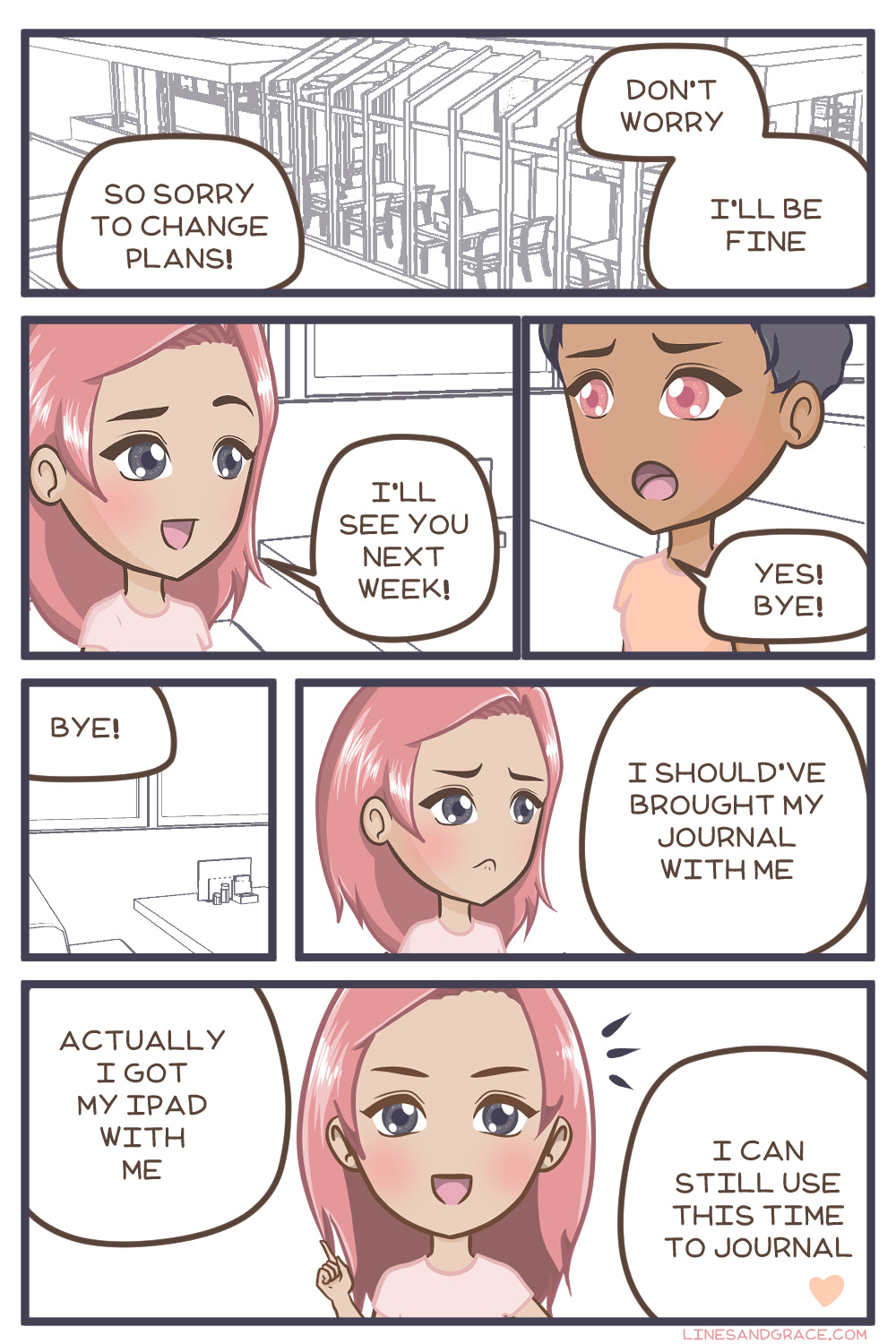 Have you ever been struck by inspiration but couldn’t find any paper nearby to write it down? Have you ever needed to dump your brains to deal with #allthefeels and found you’ve run out of pages in your journal? Have you ever thought you wanted to save money from buying all those single use stickers that you put in your Hobonichi, planner, or journal?
Have you ever been struck by inspiration but couldn’t find any paper nearby to write it down? Have you ever needed to dump your brains to deal with #allthefeels and found you’ve run out of pages in your journal? Have you ever thought you wanted to save money from buying all those single use stickers that you put in your Hobonichi, planner, or journal?
If you have ever thought you wanted to save time, save money, and still be able to have a journal that not only meets your needs but also allows you to flex your creativity and keeps you writing in it consistently, what you are looking for is a digital journal.
What is a digital journal
What it is
A digital journal is simply a digital version of your paper journal or notebook but with all the painful limitations of a paper journal solved. You can journal as quick and minimalistic as typing your thoughts on to Google Keep on your phone or as natural as writing on paper with an Apple pencil on your iPad.
It’s super convenient. Since you always have your gadgets nearby, it’s always on hand for each inspiration that strikes you– just make sure you have your device juiced up with power everyday. You’ll never run out of pages in the middle of your rant because you can just add more pages digitally. You can journal in-flight without bringing all your pens and stationery supplies with you. You can journal everywhere you can think of and not have to be tied to a desk since all you need are two things at most– a pen stylus and your phone or tablet.
It saves you money. When you don’t have to buy a $40 notebook or planner, and you don’t have to spend $4 on a single sheet of sticker paper that you only use once, you don’t have to buy the $10 sticker books to organize the stickers, you don’t have to buy the $20+ storage organizers, the savings add up– very much so that digital journaling looks appealing already. Digital journal notebooks or planner templates and stickers can be reused over and forever. They cost from nothing to maybe under $20. You can get a lot of sticker packs free (here’s from me), too.
You’ll also finally have a place to put all those photos you’ve taken on your phone and write the stories behind them- without having to print a single photo. Scrapbook journaling, anyone?
And if you still love the way you can turn a page of paper in your hands as you reminisce and read what you’ve written, you can always print your digital journal and bind it yourself using some thread, some glue, some discs, or even wire if you’re into that. You can even have a publisher print it as your very own book (if you don’t mind your deep dark secrets in someone else’s hands).
What it’s not
If you want to use your collection of Zebra Mildliners or fancy fountain pens to journal and you only want to journal that way, then digital journaling is not for you.
If you’re comfortable with the way you journal now and you don’t really need to save time or money on it, you can give it a hard pass. You’re not really missing out on anything.
If you wanted to journal digitally for office work but your office didn’t provide you with devices, and it’s a security risk if you put company info on to your personal devices, I suggest you stick to a physical notebook you can lock away in your office desk drawer.
If you want the physical writing experience but can’t get a hold of a stylus such as an Apple pencil or a Samsung pen or one from Temu and you don’t have a device such as an iPad, or an iPhone or an android smartphone or tablet like Samsung’s Galaxy Tab S9 or A10.1– or all those tech overwhelms you, it’s better to stick to journaling on your trusty journal notebook.
Psst! Still undecided? You don’t have to choose!
You can also do both. I personally keep both a digital journal and a paper journal. I started out journaling on paper and planning in B5 ring binders. But I’ve found the planning process is not so friendly on paper– especially when I change my mind two seconds after writing down a plan, so I had to go digital. I used to have those thin monthly planners as big as a smartphone to write my plans on the go, but now I just use Google Tasks and Google Calendar on my android phone.
I have found though that many times Google Tasks or Google Calendar weren’t enough for me to map out my brain and make sense of it all so I still kept my paper journals and notebooks. I needed that natural act of putting my thoughts in writing and drawing with a pen to help me think things through as I have practiced since I was a teenager. So I tried journaling in my drawing app– Clip Studio Paint and I had a Wacom One drawing tablet I used for drawing. It was a more natural way to journal but I was still tied to a desk, meaning that if I found some unplanned free time on my hands while I was not at home, I couldn’t journal. When hubby bought me an iPad Mini 6 and an Apple Pencil 2, I found the flexibility of journaling on an app called GoodNotes easily handled all my journaling and planning on paper on the desk, on the couch, and on the go.
I still love to journal on paper when I want some unplugged therapeutic peel and stick session with stickers and my lovely Mildliners, Sharpies, and Staedtler Triplus fineliners (there’s a lot more than that). As I’ve done last year, I will bind the loose-leaf journal pages from my paper journal and the ones I’ve printed from my digital journal.
How to Create a Digital Journal
Step 1: Choose your app
Step 2: Import a template
Step 3: Personalize your journal
Step 4: Journal like you’ve never done before
Step 1: Choose your app
There are many apps that can store blocks of texts. Such as Google’s Keep, Evernote, Microsoft’s OneNote. For this post, I will talk about the apps I have used extensively for journaling, which are Samsung Notes and GoodNotes.
Digital Journaling on Samsung Notes
I have used Samsung Notes for years before using GoodNotes. It’s great for note taking especially if you have the S Pen. I love that it can import a PDF and you can annotate on it. But in terms of creativity, I feel it’s a bit clunky when it comes to removing pages from the PDF/template you’ve imported. In 2023, GoodNotes released a version for Android but it’s only available for 8-inch or larger Samsung tablets. So in that sense, Samsung Notes is still the best one I’ve tried on an android device like Samsung Galaxy phones. The reason I still recommend using Samsung Notes is because sometimes all you have in your phone with you and that shouldn’t stop you from journaling when you find the unexpected time and mindspace for it.
Digital Journaling on GoodNotes
The other journaling app I’ve found to be as natural as pen and paper is GoodNotes. I started using it on GoodNotes 5. It was so easy to transition to it that I decided to buy the one-time version of GoodNotes 6 when it came out.
Having been a software developer for a decade, I’ve found it’s always a good idea to choose apps from companies that pay attention to their audience’s needs and make wonderful improvements to meet those needs. GoodNotes seems like one of those companies. That means that you won’t have to switch out to another app and have to move all your journal entries or have your journal pages in too many places when your current app no longer meets your needs.
Step 2: Import a template
The easiest way to transition from a pen and paper journal to a digital journal is to use a pre-made journaling PDF template. You can easily use a template already offered in the app but I have found that starting from scratch takes too much time when setting up your journal (assuming you want more than just blocks of text in your journal). It also helps prevent writer’s block (or journaler’s block?) and you can stay focused on what really matters– actually journaling your thoughts, your day, and all the benefits you can get from journaling.
Here is a free PDF journaling template you can download that I’ve created for digital journaling– The Enikki Kit.
How to import a template on GoodNotes
- Open the PDF file you have downloaded
- Tap the share button
- Select “Open in GoodNotes”
- Tap “Import as New Document”
Creating your own digital journal template
You can create your own digital journal templates. There are many apps to do it. Any app that can save an image into PDF such as Canva will do. I personally use Clip Studio Paint because I can handle text and images freely. It also has a feature that helps you manage pages in one file. This is usually used to make manga or comic books but it does wonderfully well when making multi-page journaling templates, too.
Step 3: Personalize your journal
If you are moving from pen and paper to digital journaling, you might already have a particular way of journaling, like if you keep a bullet journal. Or if you’re like me, I wanted to add more expressions at a glance using templates and stickers to better express what I was journaling about, personalizing your journal becomes essential.
How to customize your template
When personalizing your journal, sometimes you don’t need everything from the PDF file that you imported. So if you only want to choose certain pages you want, you can duplicate the template so that you have two copies on GoodNotes. One is for copying pages from and the other is your journal that only has what you want in it. Alternatively, your journal could be a simple blank notebook if you want to skip deleting unnecessary pages from that.
- Open the two notebooks side by side.
- Tap the pages button to show all the pages on both notebooks.
- From the template PDF, drag the page to your journal notebook.
- Select duplicate (not move).
- Repeat until you have all the pages you want.
Step 4: Journal like you’ve never done before
The best thing about digital journaling is that you save a lot of time. This means that what time you used to spend on preparing your journal page is so much less because you can use templates and you can duplicate pages you’ve already done. And with that time you saved, you’re able to journal more consistently– because it's so effortless, right? (Yes, I’m talking to all you bullet journalers who are burnt out trying to make your pages look pretty every single week)
Another hack I’ve found that saves a lot of time is using stickers– not just any sticker, too. Stickers that not just makes your journal more fun to look back into, but that help you describe emotions.
Instead of one long paragraph that you’re trying to put what you’re feeling into words, just use one of these expressive emotional girl stickers and go straight to what happened. It really does save a lot of time when a picture speaks a thousand words for you.
How to use stickers in your digital journal
Here are the steps to importing stickers into your GoodNotes digital journal. I’ve found that importing stickers as Elements is the most convenient way to use stickers on GoodNotes.
- Download these free alphabet stickers
- Split your screen so GoodNotes is on one side and the Files app is on the other side
- In GoodNotes, tap the Elements icon
- At the bottom, scroll to the right until you see a circle with a plus sign inside it– a “New Collection” box will open up
- In Files, navigate to where you saved the stickers
- On the upper right corner, tap the circle with 3 dots in it and choose “Select”– circles will appear on top of the images
- Tap “Select All” on the upper left
- Hold down one image until the images pile under it and drag it to the GoodNotes side
- Tap “Create”
- Tap one of the stickers– this will add it to your page
Free journaling templates and stickers
If you’ve read this far, I know you’re itching to try out digital journaling. So here are some free resources for you to get your feet in the water.
Free journaling printable PDF template
Free digital journaling stickers
- Kawaii girl stickers for expressing emotion at a glance
- Emo effects stickers for adding more emotion to your girl stickers
- Alphabet stickers for words you want to highlight
- Numbers stickers for journaling dates
- Blob stickers for decorating your journal
- Calendar stickers for monthly cover pages, mini calendars, and habit trackers
- Washi tape style stickers for decorating your journal
Digital journaling is a sure way to save time and money while still enjoying the creative side of journaling. Using a good app that handles handwriting and images, pre-made journaling PDF templates, and digital stickers make digital journaling a good alternative to journaling on paper. It is easy to start with plenty of free resources like journaling templates and digital stickers available.
Start your digital journal today by downloading my free Enikki Kit journaling template below.