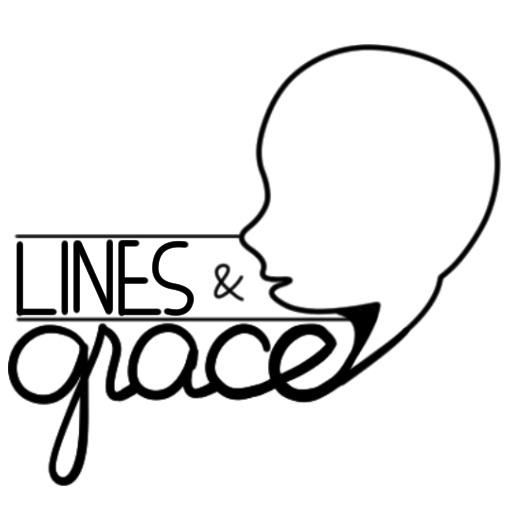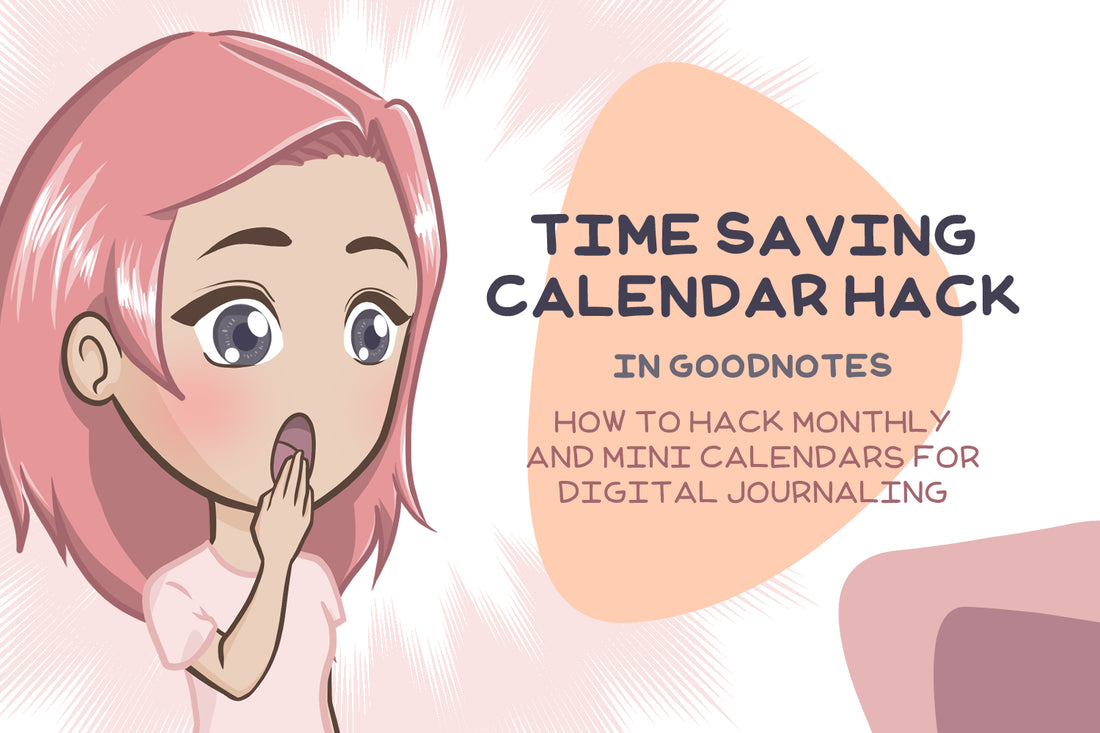One journaling (and planning) essential I've found is having a calendar. It's so essential that when I was journaling on paper, I wished I had calendar stickers. But unfortunately, calendar stickers were also the hardest to find and the most expensive ones-- since you had to buy them every year and every month and when you need multiple calendars? It adds up. Might as well write it myself. But then it gets tedious. Until I discovered 😮the perpetual customizable calendar.
What do I mean by this? Check out the video below to see how to customize this calendar sticker to fit every month of every year and a handy hack so you only need to customize once for each month. That's twelve edits only in a year!
How to hack monthly and mini calendars for digital journaling (or planning) on GoodNotes
1️⃣ Create your monthly calendar
2️⃣ Save as an Element
3️⃣ Re-use the sticker over and over!
Detailed steps
1️⃣ Create your monthly calendar
You can write one using the pencil tool or you can make one using stickers.
In the video above, I used the Calendar stickers from the Enikki Kit Digital Stickers Collection and saved them as Elements.
- Tap the Elements tool (the semi peeled sticker with a star icon)
- Choose the monthly calendar dates of your color choice
- Tap Image tool (the square one with mountain and sun icon)
- Tap the calendar dates sticker you chose in step 2
- From the menu that appears, choose Crop
- Crop to desired dates in the month
- Tap Elements tool icon
- Choose the weekly header label
- Choose the month label
2️⃣ Save as an Element
- Tap Select tool (it's the one that looks like a rope)
- Draw a circle around month label, weekly header label, and cropped calendar dates stickers
- Long press until menu appears
- Tap on 'Add Element' (if not found tap > arrow to reveal it)
- Select which sticker set you want to add to (or tap New Collectionn)
3️⃣ Re-use the sticker over and over!
- Tap the Elements icon
- Tap on an area of your page
- Select the sticker you saved in 2️⃣ above
Hope this hack helped! If you love it and want to know more hacks in digital journaling, join the Enikki Club!
Download the calendar stickers here for free in 8 blushing dusk colors.